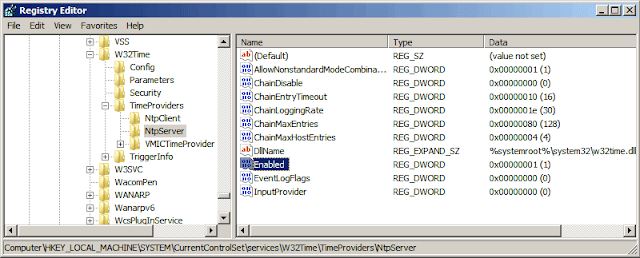Network Configuration :
netsh
interface
ipv4
show interfaces

Select INx (name - is selected index) for example 4
set address name=″4″ source=static address=192.168.0.50 mask=255.255.255.0 gateway=192.168.0.1
DNS Configuration:
If there is several dns servers set index=1,2…
add dnsserver name=″4″ address=192.168.0.10 index=1
exit.
Set Hostname:
netdom renamecomputer WIN-FDP41E28535 /newname:SERVER1
Reboot Computer
shutdown -r -t 0
Join Computer to Domain
netdom join Server1 /domain:contoso.com /UserD:administrator@contoso.com /PasswordD:*
Create Firewall Rule:
netsh advfirewall firewall set rule group=″Remote administration″ new enable=yes
cscript C:\windows\system32\scregedit.wsf /ar 0
OR Use SCONFIG
netsh
interface
ipv4
show interfaces

Select INx (name - is selected index) for example 4
set address name=″4″ source=static address=192.168.0.50 mask=255.255.255.0 gateway=192.168.0.1
DNS Configuration:
If there is several dns servers set index=1,2…
add dnsserver name=″4″ address=192.168.0.10 index=1
exit.
Set Hostname:
netdom renamecomputer WIN-FDP41E28535 /newname:SERVER1
Reboot Computer
shutdown -r -t 0
Join Computer to Domain
netdom join Server1 /domain:contoso.com /UserD:administrator@contoso.com /PasswordD:*
Create Firewall Rule:
netsh advfirewall firewall set rule group=″Remote administration″ new enable=yes
cscript C:\windows\system32\scregedit.wsf /ar 0
OR Use SCONFIG